| Adding and editing text on OMN is now hopefully easier. Previously, all text editors allowed members to add photos, add links and format text. But using those tools produced HTML code that many non-technical Internet users didn’t understand. So a few weeks ago, we rolled out a new, WYSIWYG editor to the forum, while still keeping an “HTML” tab so that advanced users could still edit HTML as they always had. WYSIWYG stands for “what you see is what you get”, and it means that when you’re doing something like making text bold, you’ll actually see bold text, instead of code for <b>bolded text</b>. In the last few weeks, we heard feedback that the WYSIWYG editor wasn’t as easy to use as it could be. And so we’re rolling out a number of improvements to make it an even better experience editing forum discussions on OMN. The major improvements include:
When working on these updates, we also realized we made an oversight when adding the WYSIWYG editor to the forum. We accidentally omitted the “Options” drop down, which allows you to customize images that you add to text. We’ve brought back the Options drop down, with rewritten, clearer text and the ability to customize images even if you add them via URL, not your computer. All of these improvements should make editing forum discussions or writing blog posts a breeze. And we’ll continue to take your feedback and improve text editors in the future. Copying pasted text One note about copying text from other programs or Web sites. One of the nice parts of a WYSIWYG editor is that you can copy and paste not just text, but also links, images, tables and more into your forum or blog post. However, when a WYSIWYG editor tries to maintain all those items, the outcome isn’t always perfect. If you’re looking to paste text and nothing more, try using the “HTML” tab, and no special formatting will be pasted. You can usually copy and paste content into the WYSIWYG editor with good results, but the “HTML” tab is a good bet if you’re just looking to copy only text. |
You need to be a member of Overtone Music Network to add comments!

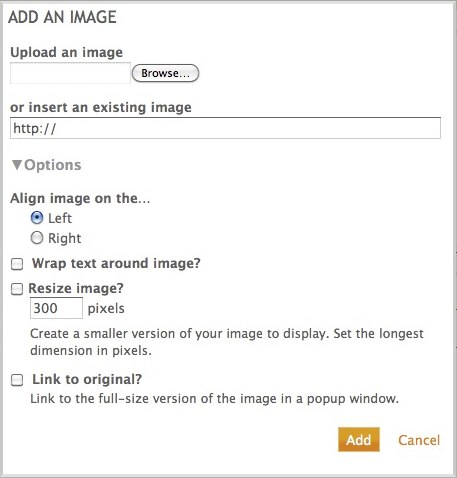
Replies